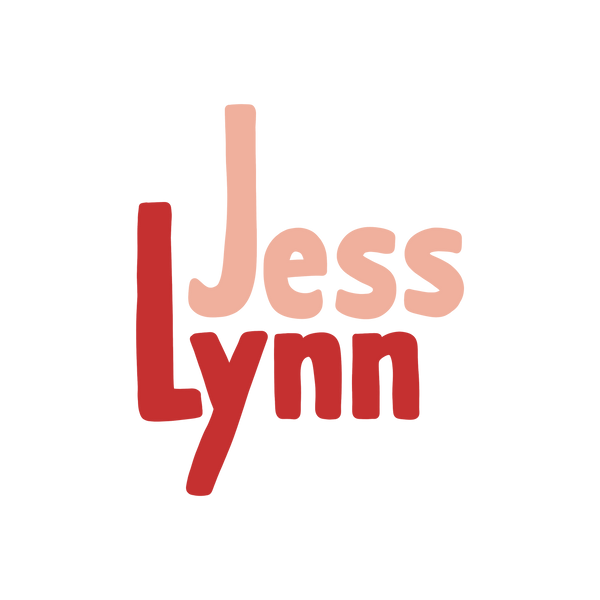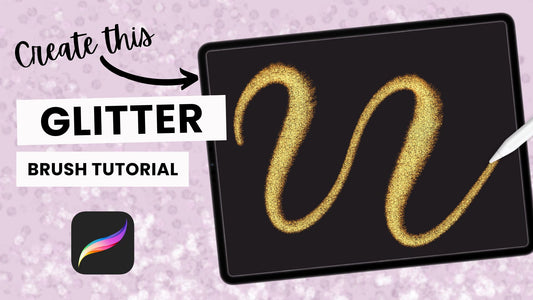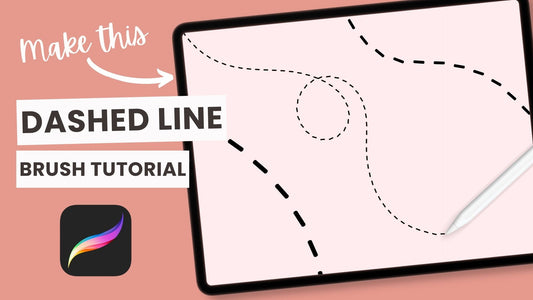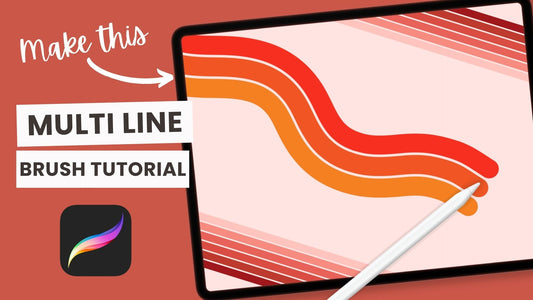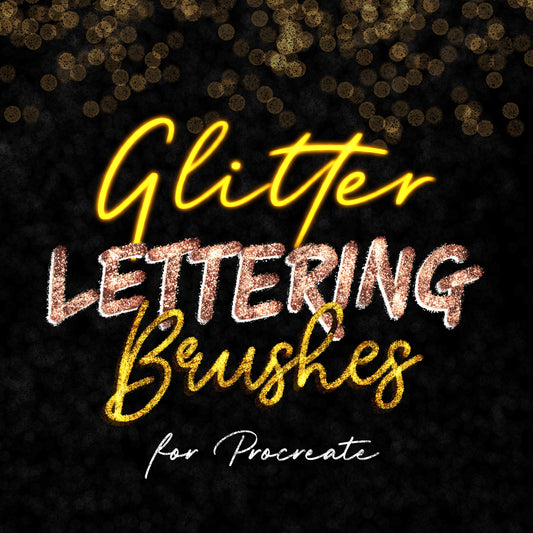One of the best things about digital art is the ability to quickly undo and redo your brush strokes until you're happy with them. Luckily, the Procreate, Procreate Pocket, and Procreate Dreams apps have built-in gesture shortcuts that allow you to undo (and redo) you work as fast as possible!
If you're unfamiliar with the Procreate app, it is an award-winning digital drawing app for iOS. Learn how to use Procreate or browse my premium Procreate brushes and palettes here.
HOW TO UNDO IN PROCREATE
The quickest way to undo an action in Procreate/Procreate Pocket/Procreate Dreams is to tap the canvas with two fingers. Alternatively, you can also tap the top arrow in the sidebar (underneath the brush size and opacity sliders).
To undo multiple actions quickly, tap and hold down with two fingers. After a short delay your previous actions will start to undo rapidly.
HOW TO REDO IN PROCREATE
The quickest way to redo an action in Procreate/Procreate Pocket/Procreate Dreams is to tap the canvas with three fingers. Alternatively, you can also tap the bottom arrow in the sidebar (underneath the brush size and opacity sliders).
To redo multiple actions quickly, tap and hold down with three fingers. After a short delay your previous actions will start to redo rapidly.
HOW TO CHANGE THE RAPID DELAY TIME
You can customize how long it takes before the rapid undo/redo begins by going to Actions -> Prefs and changing the Rapid Undo Delay. The default Rapid Undo delay is 0.65s, but can be removed or increased up to 1.5s.
In Procreate Pocket you can change the Rapid Undo Delay by going to Actions -> Timers and adjusting the Rapid Undo Delay slider.
Procreate Dreams does not currently have the option to edit the Rapid Undo Delay setting.
IMPORTANT NOTE
A very important thing to note is that once you exit out your canvas, you will no longer be able to undo or redo ANY actions. So always make sure you are working non-destructively and regularly backup your important artworks.