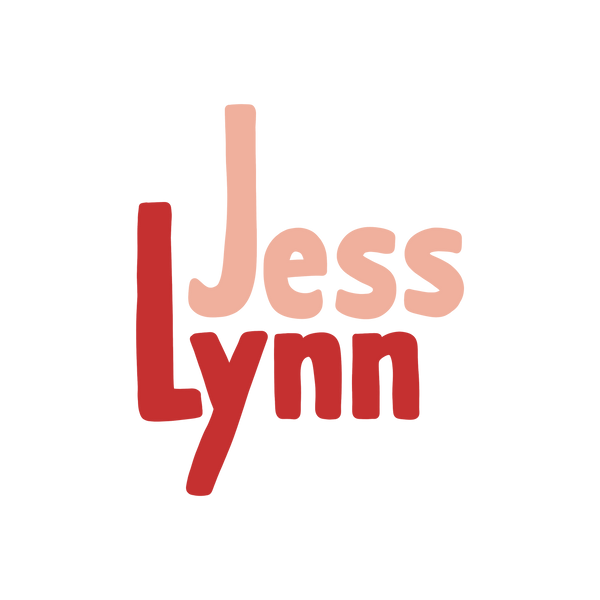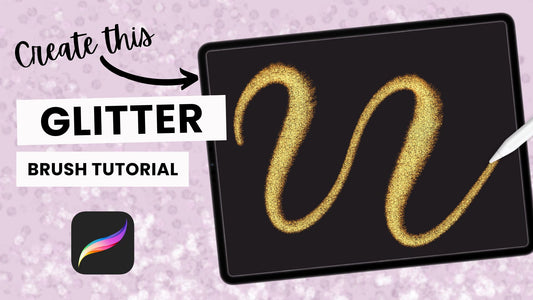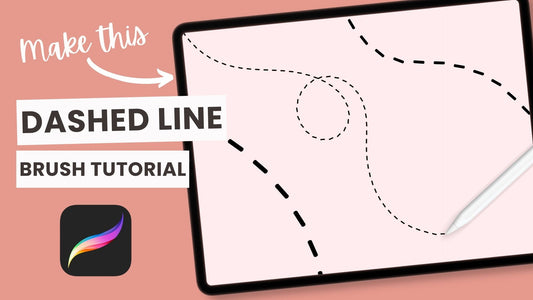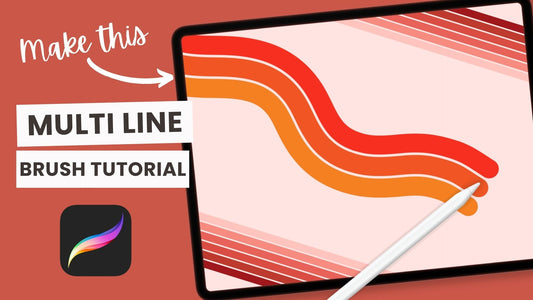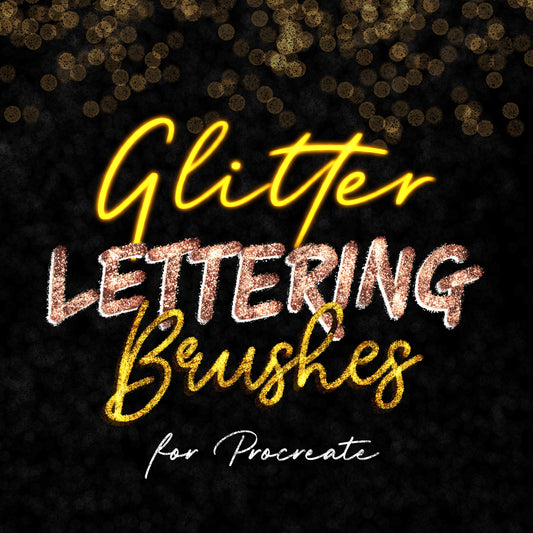Have you just bought a Procreate brush or downloaded one of my monthly Freebies but you're not sure how to import it? Here's a quick tutorial on how to import any Procreate brush, palette or file.
Just a quick note, if you've downloaded a Procreate file (brush/brush set/palette or template) from my store, it will only work in the Procreate app on iPad or Procreate Pocket on iPhone.
This post contains affiliate links. By purchasing an item through an affiliate link, I earn a small commission at no extra cost to you.
Downloading Your Brush/Brush Set/Palette
Before you can import your files, you need to download them to your device. If you are on a computer or laptop you will first need to transfer them to your iPad (or iPhone if you're using Procreate Pocket) before you can import them.
If you are importing a single Procreate brush, you should have a .brush file.
If you are importing a Procreate brush set (ie. multiple brushes), you should have a .brushset file.
If you are importing a Procreate palette, you should have a .swatches file.
If you are importing a Procreate template, you should have a .procreate file.
If your download was a .zip file, you will need to unzip it first. On Mac you can double-click the file to extract Procreate files and on PC you can you a program like WinZip to extract them.
Importing Any Procreate File
Whether you are importing a brush, brush set, palette or even a .procreate file/template, you should be able to simply browse to the file on your iPad/iPhone and click it. If it does not import automatically, click the Open in option and select Procreate.
If this still does not work, try the alternative method for your file type below.
Importing A Single Procreate Brush
If you have a .brush file, that means you are importing a single brush. Open Procreate (or Procreate Pocket) and open a new (or existing) canvas. Open the Brush menu and click the + sign in the top right corner. Select Import and browse to your download file.
Your brush will now be in the Imported brush set at the bottom of your brush library (you may need to scroll down to find it).
Importing A Procreate Brush Set (with Multiple Brushes)
If you have a .brushset file, that means you are importing a brush set that probably contains multiple brushes. Open Procreate (or Procreate Pocket) and open a new (or existing) canvas. Open the Brush menu and click the + sign in the top right corner. Select Import and browse to your download file.
Your brush set will be at the top of your brush library. (If you have the latest Procreate update, it will be just below your Recent brushes).
Importing A Procreate Palette
If you have a .swatches file, that means you are importing a color palette. Open Procreate (or Procreate Pocket) and open a new (or existing) canvas. Open the Palettes menu (make sure you're on the Palettes tab) and click the + sign in the top right corner. Select New from file and browse to your download file. Your color palette should now be at the top of your palette library.
Importing A Procreate File
If you have a .procreate file, you can simply open Procreate select the Import button in the top right menu. Browse to your file and tap to import it. Your file will be the first canvas in your gallery.
Now you can import and install any Procreate file!